My doctor sent my prescription to ScriptHero. What's next?
You can use ScriptHero in a variety of ways. Your first step will depend on how you want to use our service.
1. Already have a prescription?
If you already have your prescription at the pharmacy and you wish to learn more about saving with ScriptHero, read this FAQ.
2. Has your doctor sent your prescription to ScriptHero?
Within 10 minutes of your doctor sending your prescription to ScriptHero, you should receive a text message at the phone number on file with your doctor.
To get started, follow the link in the text to claim your prescription in our marketplace.
If you prefer to claim your prescription from a desktop computer, laptop, or tablet, visit scripthero.com/rx/access and enter the unique verification code we sent in your text message to continue.
If you have any issues or don’t see a text within 15 minutes, please contact our support team between 8 a.m. and 9 p.m. ET. You can email us at help@scripthero.com or call us at 1-866-747-4276.
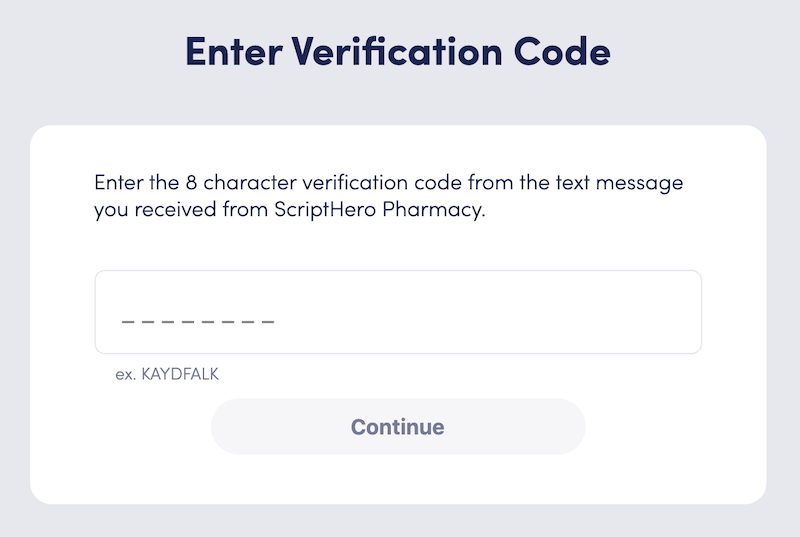
After clicking your text link and choosing to access your prescription, or entering your verification code and clicking continue, you’ll need to enter your first and last name as well as your date of birth. Please use your legal name, which should be the same as what appears on any documentation from your doctor.
Before proceeding, make sure all three of these fields match precisely. This will help us match your prescription in our system, verify your identity and avoid delays.
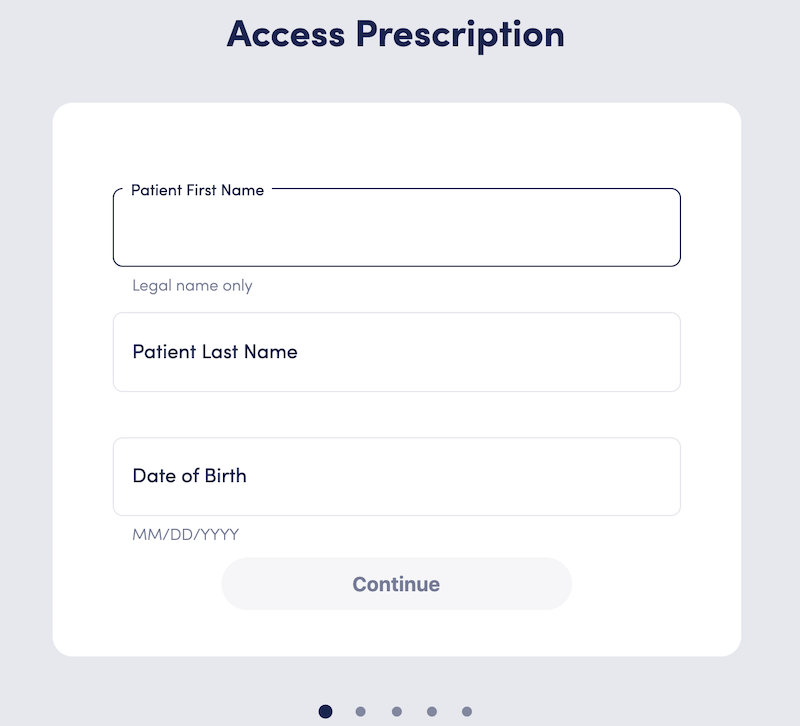
Next, either sign in to your existing ScriptHero account or create a new ScriptHero account to secure your information and save your choices for the next time.
When creating an account, please remember to use an email address you can access and easily remember. Do the same for your password, too.
If you’ve forgotten your password or locked yourself out of your account, you’ll need to reset your password. Please use the same email address you used to create your ScriptHero account.
Once logged into your account, you should see the prescription, or prescriptions, from your doctor. Click on an individual prescription to begin the transfer process.
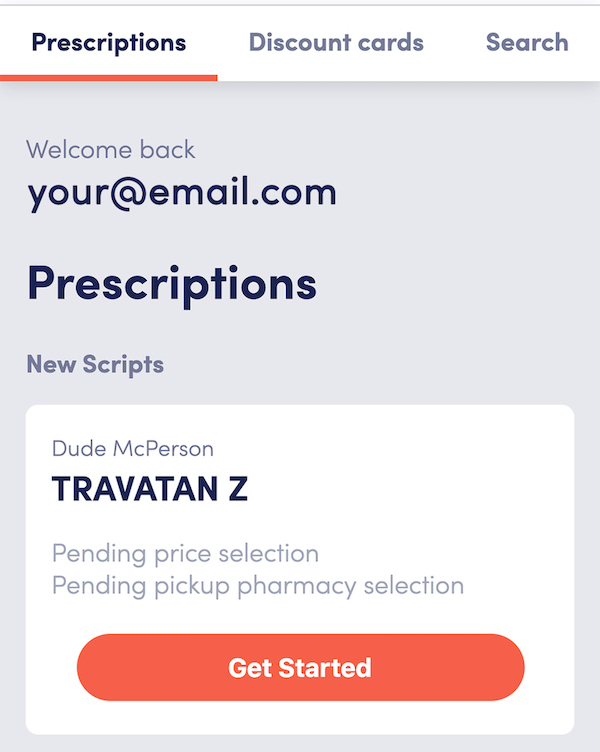
To start comparing prices, you’ll need to set your location. You can either search for pharmacies near your current location or by zip code.
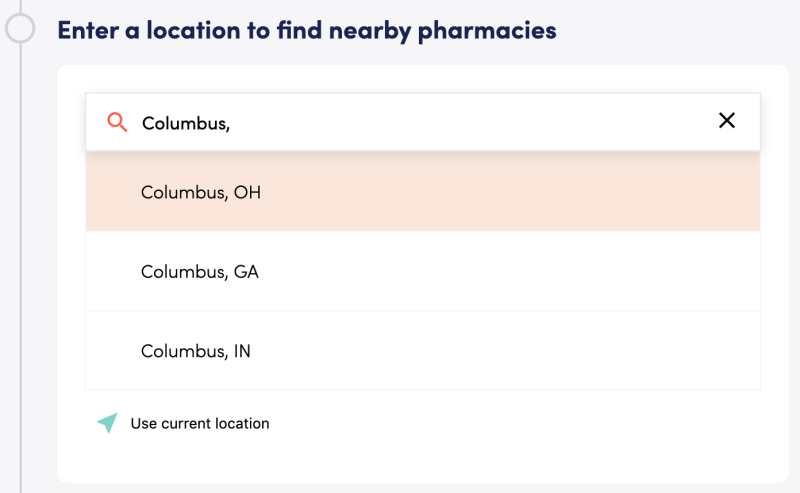
Next, select the “ScriptHero discount price” — unless your prescription is part of our special brand-direct pricing program. If it is, you have the choice between our brand-direct price or the ScriptHero cash price.
After choosing your pricing option, you’ll see different prescription cash prices at local pharmacies. You can choose to sort by price, location or alphabetical order.
Once you find the most convenient and affordable dispensing pharmacy location in our network, choose the “send it” button. This will confirm the location and let us know to transfer your prescription to that pharmacy.
You’ll see a copy of your discount card which you can email or text to yourself — or print it for a physical copy. You may want to bring a copy of your ScriptHero card with you to the pharmacy in case the pharmacist needs your information.
If you return to your main account screen, you’ll see notifications about your prescription’s transfer status. You’ll also see any other prescriptions that need a pharmacy choice and transfer confirmation.
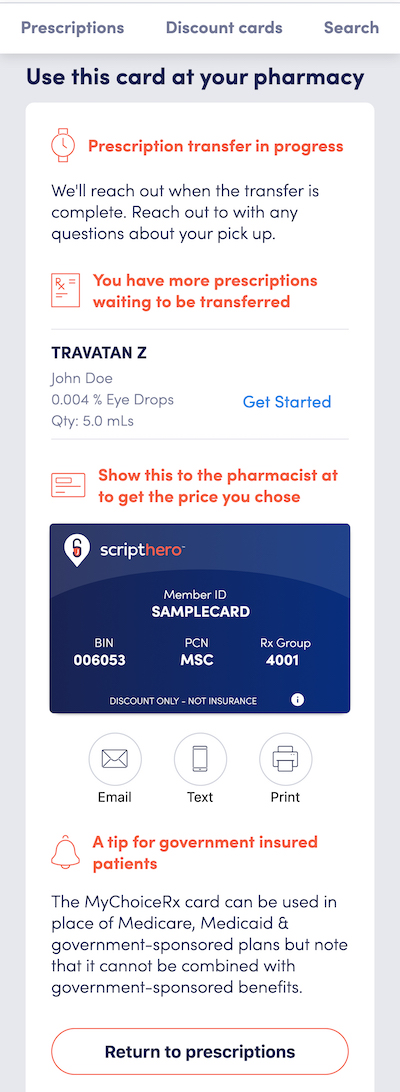
Can't find the answers you need?
You can expect a reply within one business day
Monday - Friday: 8 a.m.-7 p.m. ET